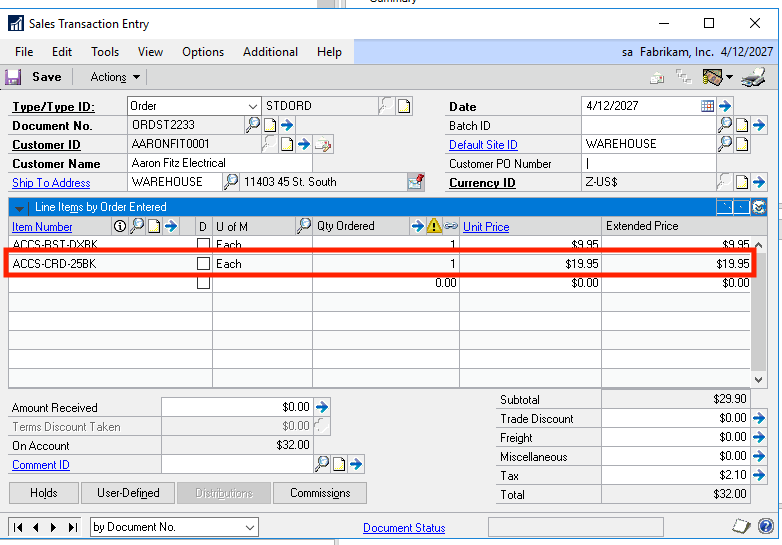Suggested Items in Sales Documents
21/08/18 16:00 Filed in: Dynamics GP | Sales
Simple and efficient. With the suggested items functionality, Dynamics GP makes it simple and quick to make sure that your salespeople are reminded to include additional items to the ones being billed. Increase your sales and make sure needed items are included in your billing.
HOW TO CONFIGURE SUGGESTED ITEMS IN DYNAMICS GP
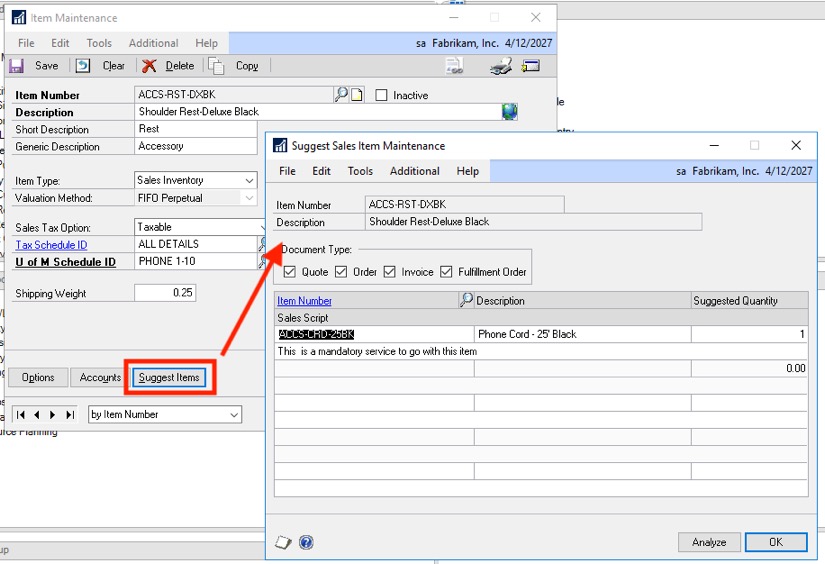
Suggested items work on the Sales Order Processing window. Any time that an item with suggested items is used in this window (for the selected document types), the system will “suggest” that the user adds the suggested items to the sales document.
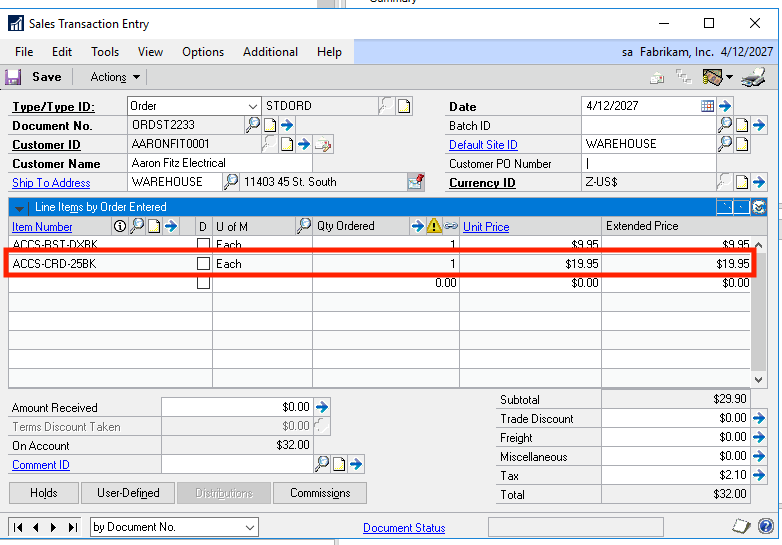
HOW TO CONFIGURE SUGGESTED ITEMS IN DYNAMICS GP
- Open the Item Maintenance window (Inventory > Cards > Item)
- Lookup the item that you want to attach a suggested item to.
- Once the item is displayed, click the “Suggest Items” button
- On the “Suggest Sales Item Maintenance” window, select the item (or items) you want to suggest automatically when the original item is used.
- Lookup the item
- Enter the desired “suggested” quantity
- You may also enter a “Sales Script” which is a message that will show together with the suggested item to remind the user of anything important about this item or why this item should be included with the original item.
- You can mark the specific document types you plan to use this suggested items on. At the very least, you need to mark “Order” and “Invoice”
- Click "OK" and "Save" the item
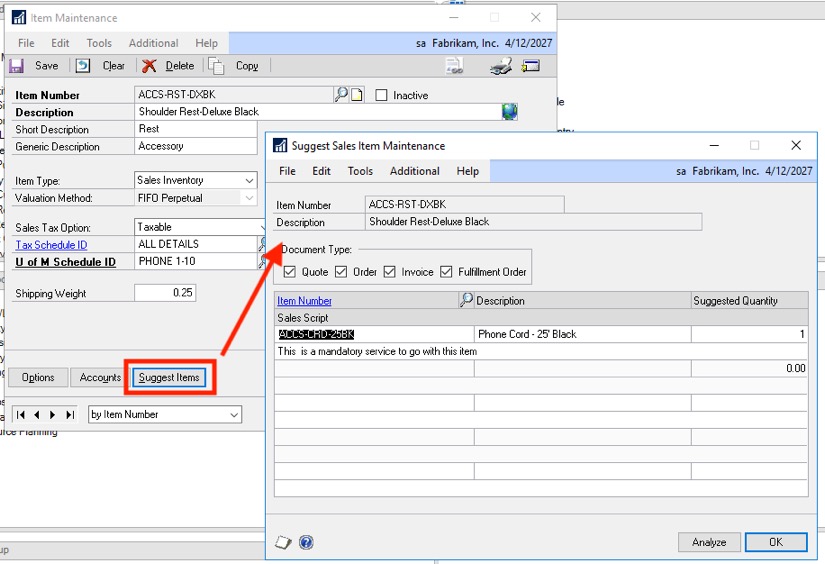
- HOW TO USE SUGGESTED ITEMS
Suggested items work on the Sales Order Processing window. Any time that an item with suggested items is used in this window (for the selected document types), the system will “suggest” that the user adds the suggested items to the sales document.
- Open the Sales Order window (Sales > Transactions > Sales Transaction Entry)
- Enter the normal header information for the sales document (number, customer, date, batch, etc).
- Add an item with suggested items to the sales lines grid.
- Once you tab out of the line, the system will prompt you to add the suggested item or items:
- In the “Suggested Sales Item Entry” window, you must click to select the item (or items)
- Click OK.
- The item will be added as a new line on the sales document (see image below).