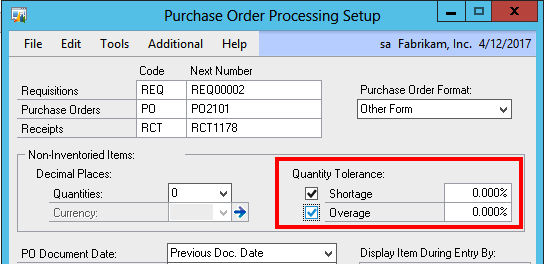Tolerance handling in receivings
Dynamics GP can help you deal with shortages and overages when receiving inventory. Users can setup the desired percentage thresholds for overage and shortage of both inventory and non-inventory items received via the Purchase Order Processing module.
The shortage functionality, once activated for a particular item, enables the system to automatically mark a line as fully received or closed if the quantity received is short but within the set up percentage of the quantity ordered.
The overage functionality allows the user to set limits to on the total quantity a user is able to receive over the quantity ordered based on the configured percentage.
The setup is quite simple. For inventory items, simply go to Inventory >> Cards >> Item Purchasing Options (or use the GoTo menu from the Item Maintenance Cards and select “Purchasing”). Then configure the desired tolerance percentages for each particular item.
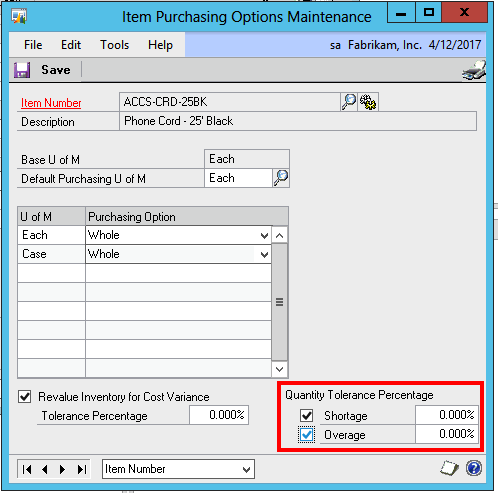
The setup for non inventory items is also very simple. Just configure the quantity tolerance percentages desired in the Purchase Order Processing Setup window. This window is accessible from the Purchasing area, Setup > Purchase Order Processing.
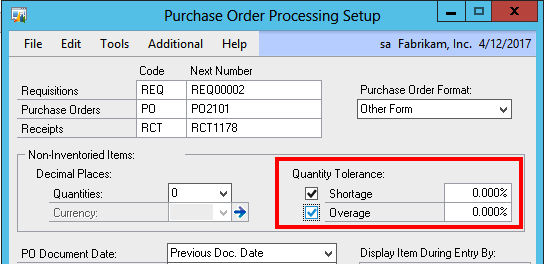
The shortage functionality, once activated for a particular item, enables the system to automatically mark a line as fully received or closed if the quantity received is short but within the set up percentage of the quantity ordered.
The overage functionality allows the user to set limits to on the total quantity a user is able to receive over the quantity ordered based on the configured percentage.
The setup is quite simple. For inventory items, simply go to Inventory >> Cards >> Item Purchasing Options (or use the GoTo menu from the Item Maintenance Cards and select “Purchasing”). Then configure the desired tolerance percentages for each particular item.
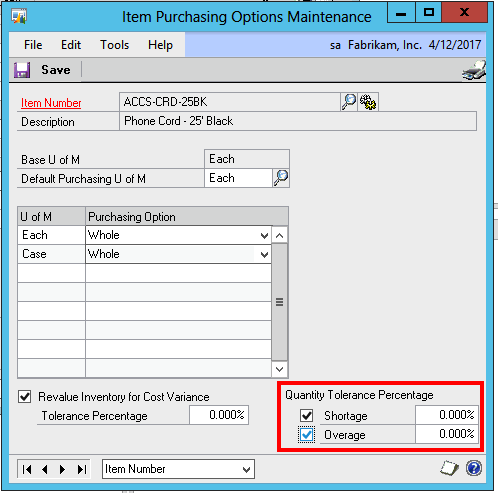
The setup for non inventory items is also very simple. Just configure the quantity tolerance percentages desired in the Purchase Order Processing Setup window. This window is accessible from the Purchasing area, Setup > Purchase Order Processing.