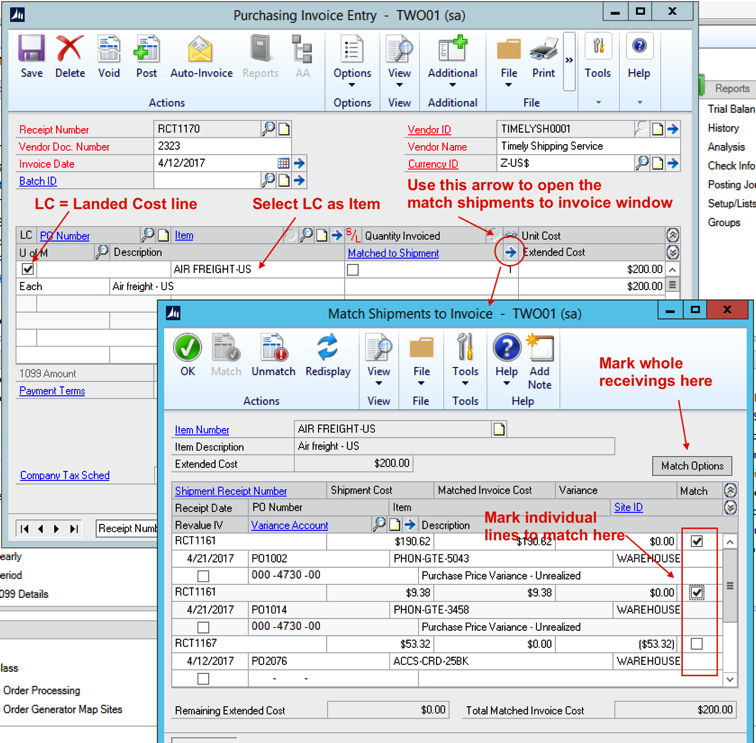Dynamics GP Landed Costing
13/09/15 16:46 Filed in: Dynamics GP | Purchasing
Landed costs in Dynamics GP are the additional costs that might be associated with purchasing a product. This includes all transportation fees (both inland and ocean), customs, duties, insurance, crating, handling and payment fees.
Dynamics GP has great functionality related to landed costs, allowing customers to manage the process end-to-end. This is a quick example of how Landed Costing works in Dynamics GP.
THE PROCESS
The typical landed costing process in Dynamics GP looks something like this (example with 3 landed costs):
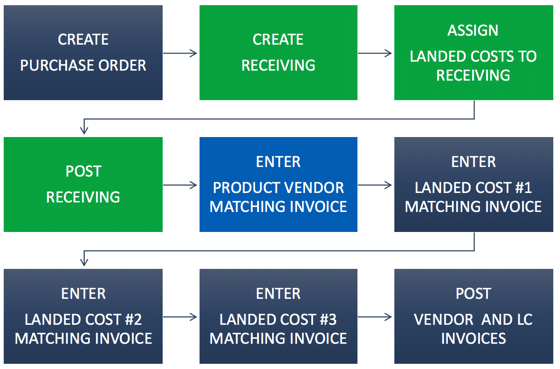
THE SETUP
The configuration of landed costs in Dynamics GP is deceivingly simple simple, with only one key maintenance window to worry about:
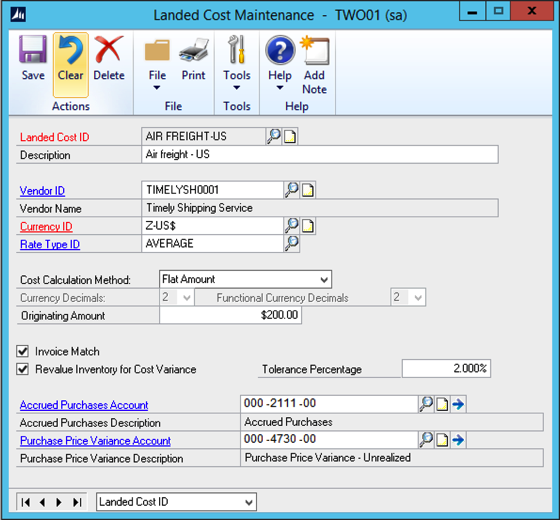
In this window, you need to setup each landed cost with the following information:
• An ID and description
• An (optional) vendor, usually your preferred vendor for this landed cost
• A currency for this landed cost (defaults from vendor if you choose one)
• Cost calculation which can be:
- Percent of Extended cost: Calculated from item costs (not prorated)
- Flat amount: Amount to be entered manually. Will be prorated among item lines.
- Flat amount per unit: Fixed amount per unit to be entered manually (not prorated).
• Invoice matching and revaluation options:
- Invoice match: The system will expect a separate invoice for this landed cost.
- Revalue Inventory: If there is a cost variance from the landed cost invoice to what was originally
entered in the receiving, the system will revalue any inventory affected by this variance, whether
the goods were sold or not.
- Tolerance %: The revaluation takes place only if the variance is greater than the tolerance.
• Account setup:
- Accrued Purchases account: offset liability account on receivings and matching
- Purchase Price variance account: For revaluation cases, offsets inventory.
ADDING LANDED COSTS TO A RECEIVING DOCUMENT
Once the landed costs are setup, they can be added to transactions during the receiving process, using the "Landed Cost" button on the Receivings Transaction Entry window.
As you add landed costs, you can specify/change the vendor and actual cost (depending on the type of landed cost). Once you add all of the landed costs, you can click the "Apply" button and let Dynamics GP do any required apportionment among all of the item lines in the receiving.
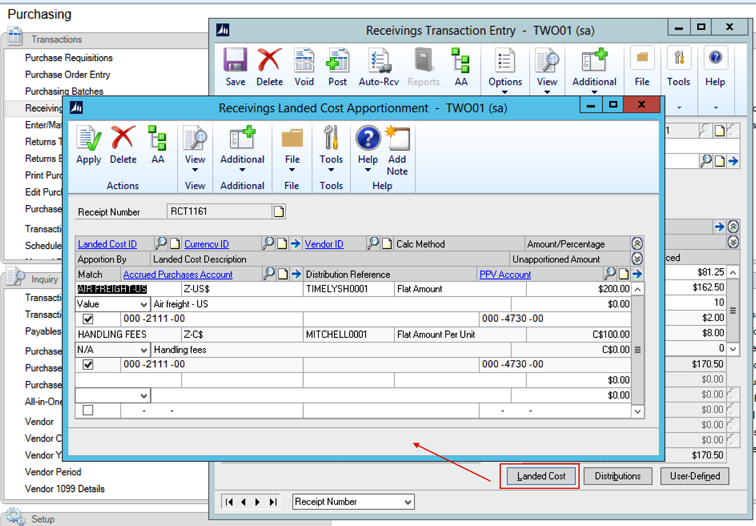
MATCHING LANDED COST INVOICES TO RECEIVINGS
The process to match landed cost invoices (invoices corresponding to applied landed costs) is very similar to entering invoices for non-landed costed receivings, with a few minor tweaks.
You start by selecting the landed cost vendor ID. In the item lines, you must mark the "LC" checkbox to let Dynamics GP know that his line is a landed cost match, and not a regular item match. At this point, the "Item" lookup will let you select from the landed cost IDs (instead of items). Then enter the amount (quantity will always be 1). The blue zoom arrow by the item quantity field summons the "Match Shipments to Invoice window, where you will be able to select individual lines to be matched, or you can select by receipt number using the "Match Options" window.
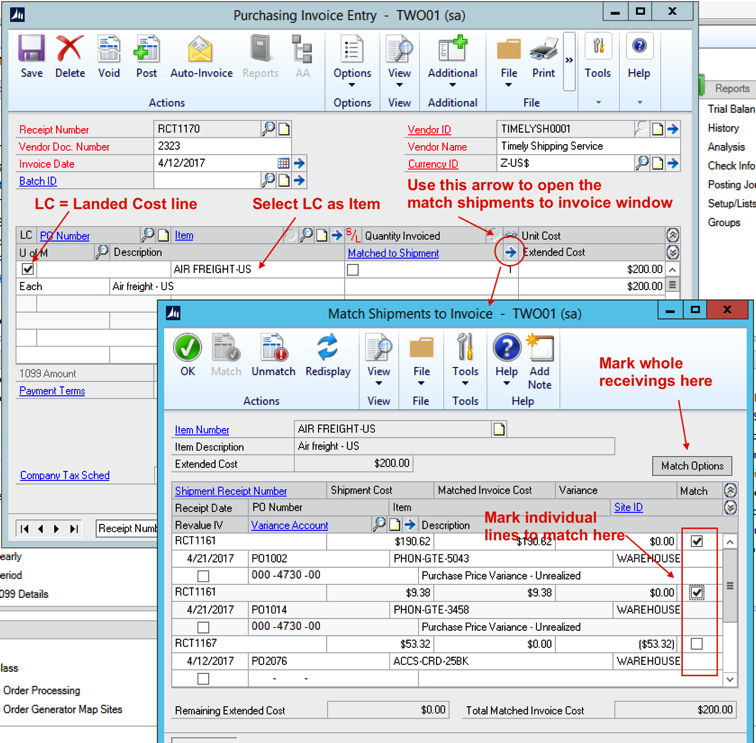
Dynamics GP has great functionality related to landed costs, allowing customers to manage the process end-to-end. This is a quick example of how Landed Costing works in Dynamics GP.
THE PROCESS
The typical landed costing process in Dynamics GP looks something like this (example with 3 landed costs):
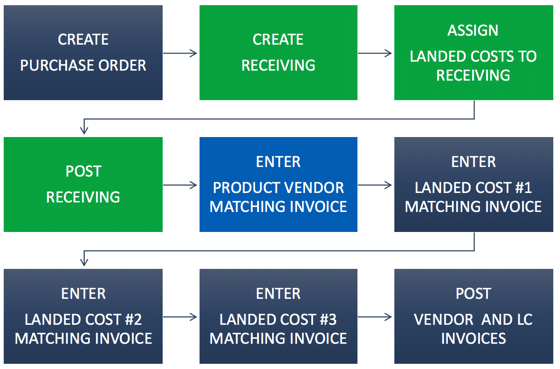
THE SETUP
The configuration of landed costs in Dynamics GP is deceivingly simple simple, with only one key maintenance window to worry about:
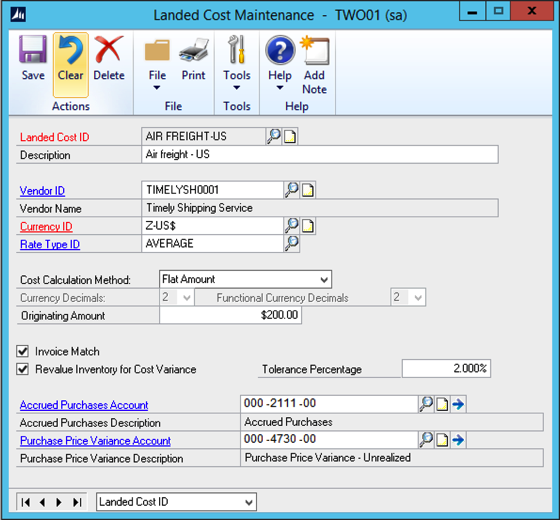
In this window, you need to setup each landed cost with the following information:
• An ID and description
• An (optional) vendor, usually your preferred vendor for this landed cost
• A currency for this landed cost (defaults from vendor if you choose one)
• Cost calculation which can be:
- Percent of Extended cost: Calculated from item costs (not prorated)
- Flat amount: Amount to be entered manually. Will be prorated among item lines.
- Flat amount per unit: Fixed amount per unit to be entered manually (not prorated).
• Invoice matching and revaluation options:
- Invoice match: The system will expect a separate invoice for this landed cost.
- Revalue Inventory: If there is a cost variance from the landed cost invoice to what was originally
entered in the receiving, the system will revalue any inventory affected by this variance, whether
the goods were sold or not.
- Tolerance %: The revaluation takes place only if the variance is greater than the tolerance.
• Account setup:
- Accrued Purchases account: offset liability account on receivings and matching
- Purchase Price variance account: For revaluation cases, offsets inventory.
ADDING LANDED COSTS TO A RECEIVING DOCUMENT
Once the landed costs are setup, they can be added to transactions during the receiving process, using the "Landed Cost" button on the Receivings Transaction Entry window.
As you add landed costs, you can specify/change the vendor and actual cost (depending on the type of landed cost). Once you add all of the landed costs, you can click the "Apply" button and let Dynamics GP do any required apportionment among all of the item lines in the receiving.
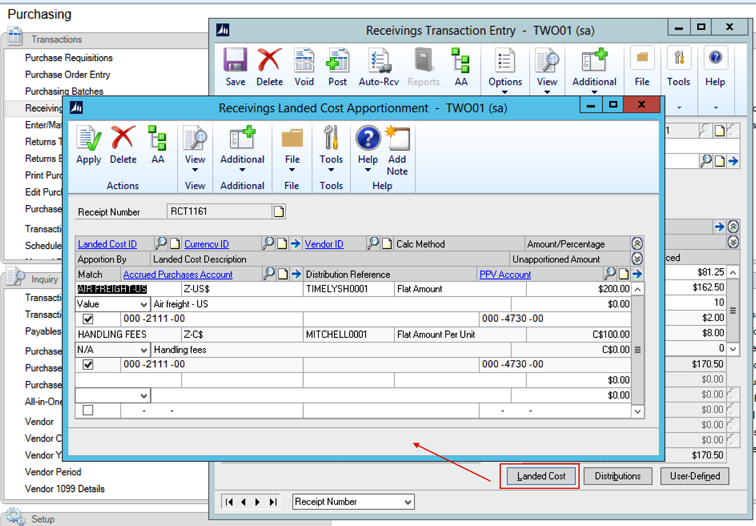
MATCHING LANDED COST INVOICES TO RECEIVINGS
The process to match landed cost invoices (invoices corresponding to applied landed costs) is very similar to entering invoices for non-landed costed receivings, with a few minor tweaks.
You start by selecting the landed cost vendor ID. In the item lines, you must mark the "LC" checkbox to let Dynamics GP know that his line is a landed cost match, and not a regular item match. At this point, the "Item" lookup will let you select from the landed cost IDs (instead of items). Then enter the amount (quantity will always be 1). The blue zoom arrow by the item quantity field summons the "Match Shipments to Invoice window, where you will be able to select individual lines to be matched, or you can select by receipt number using the "Match Options" window.