Copy and Paste GL Entries from Excel
17/01/15 19:43 Filed in: Dynamics GP | Financials
Would’t it be great if we could simply take a journal entry from Excel, and paste it into Dynamics GP? Would you be surprised if I told you you can do it, today? (I can see you smiling already) ... because in this Tip I am going to tell you “Yes, you CAN” and I am going to show you how easy it is.
Lets say you have a special payroll journal entry that you have made outside of the system, in Excel, and you need to enter this journal into Dynamics GP. Well, It is as simple as copying and pasting!
Take the following journal entry in Excel:
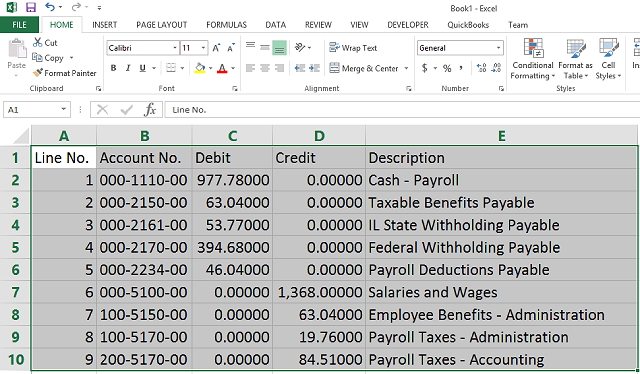
Simply highlight the entry lines, select Edit > Copy in Excel, then log into Dynamics GP and use the “Paste” button in the GL Transaction Entry window:
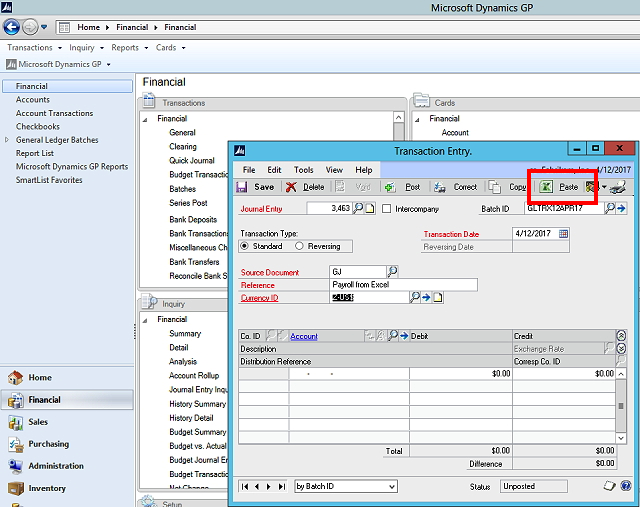
And... ¡Voilá! the GL entry is in Dynamics:
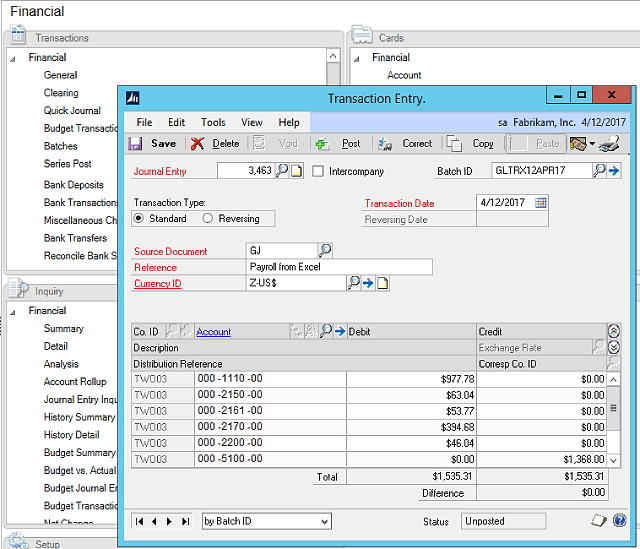
Dynamics GP will validate the pasted entry and if there is any issues it will tell you what the problem is in the GL transaction paste validation report, as shown here:
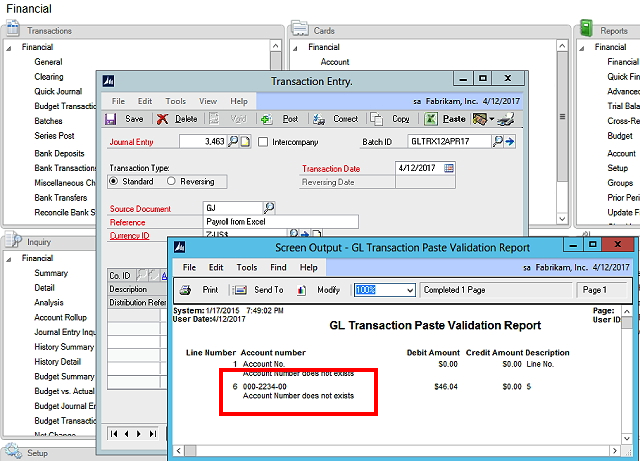
So... Happy Copying and Pasting my friends!
Lets say you have a special payroll journal entry that you have made outside of the system, in Excel, and you need to enter this journal into Dynamics GP. Well, It is as simple as copying and pasting!
Take the following journal entry in Excel:
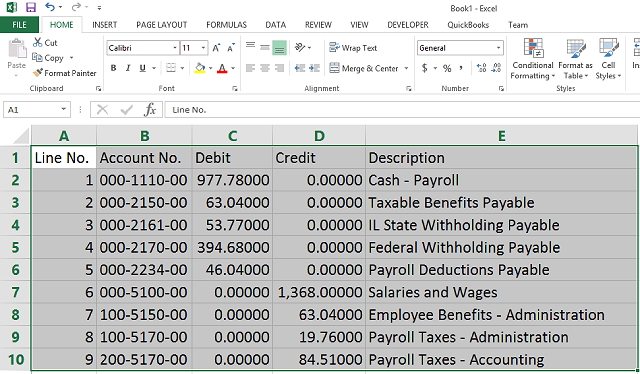
Simply highlight the entry lines, select Edit > Copy in Excel, then log into Dynamics GP and use the “Paste” button in the GL Transaction Entry window:
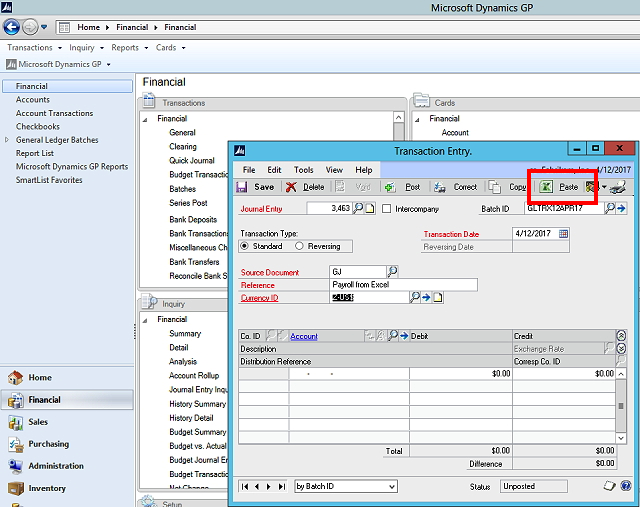
And... ¡Voilá! the GL entry is in Dynamics:
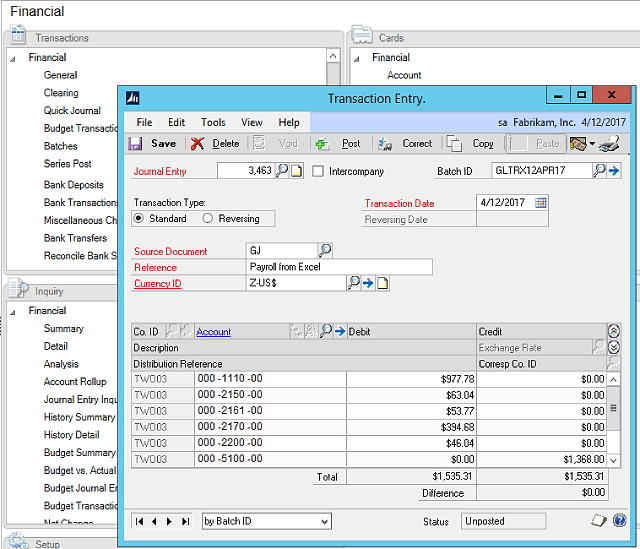
Dynamics GP will validate the pasted entry and if there is any issues it will tell you what the problem is in the GL transaction paste validation report, as shown here:
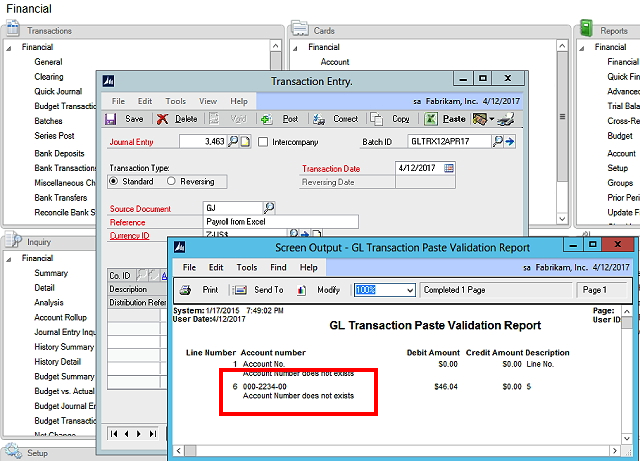
So... Happy Copying and Pasting my friends!