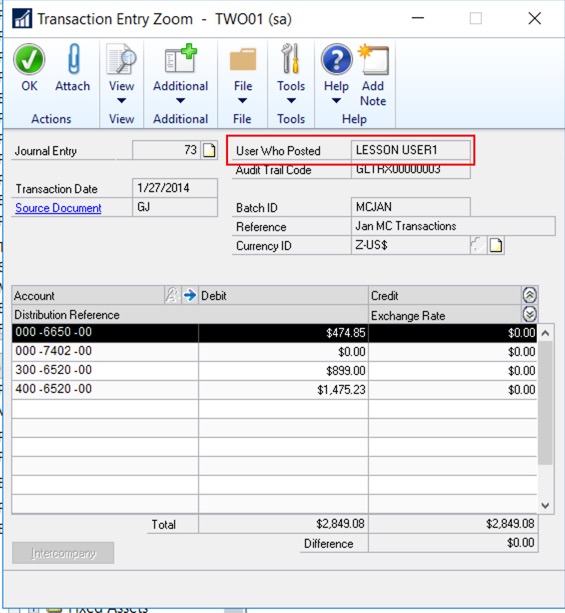Who Posted that transaction?
19/03/20 15:36 Filed in: Dynamics GP | Financials
Lots of transaction types in GP actually store the ID of the user that last edited and — in this case — posted them. For this example we are using a journal entry, but the process works pretty much the same for many other types of transactions. So let's see…
- Open the Smart List (Microsoft Dynamics GP > SmartList)
- Expand the folder named "Financial" by clicking on the "+" sign
- Expand the folder named "Account Transactions" by clicking on the "+" sign
- Click on the default smart list (the one with the star "*").
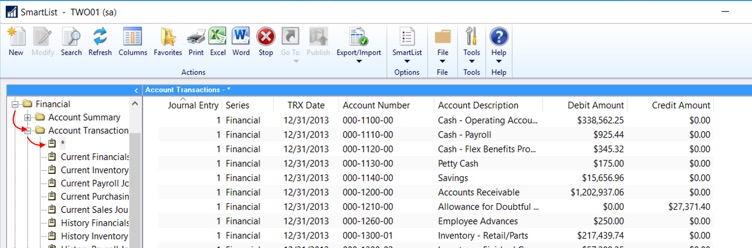
- Click on the "Search" button in the action pane of the SmartList.
- Enter the search criteria needed to find the Journal Entry you are looking for. For this example, we will use Journal Entry number 73, so we need to change Search Definition one as follows:
- Column Name: Journal Entry
- Filter: Is Equal To
- Value: 73 (you can change this number to any valid journal entry number in your system).
- Click in the OK button — At this point you should only see journal entry 73 (or whatever number you typed in the previous step)
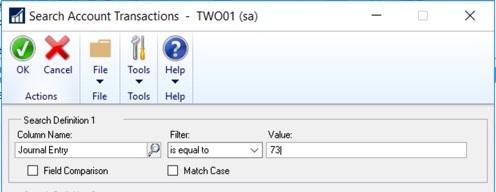
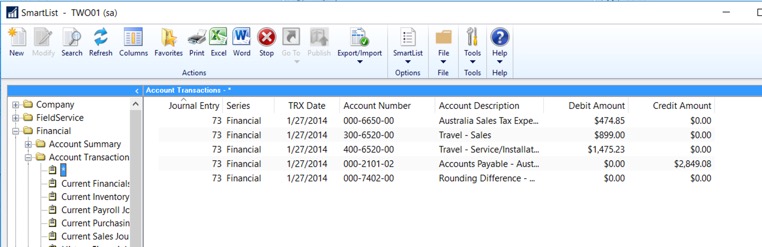
So far, so good, but now we need the key information we are looking for, so let's do the following:
- Click in the "Columns" button in the action pane of the SmartList
- Click in the "Add…" button.
- Select the "User Who Posted" column
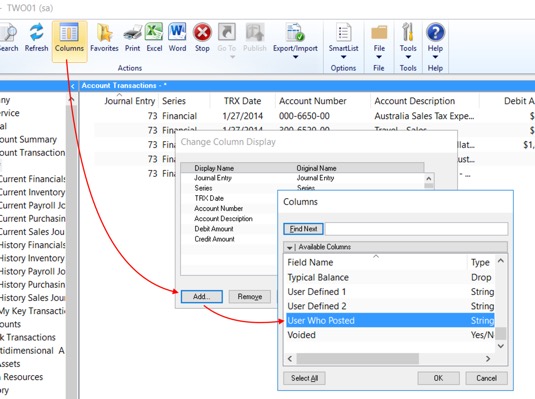
- Click OK in the "Columns" window
- Click OK in the "Change Column Display" window
Your SmartList now will show the column with the ID of the user who posted to the right of the other columns by default:
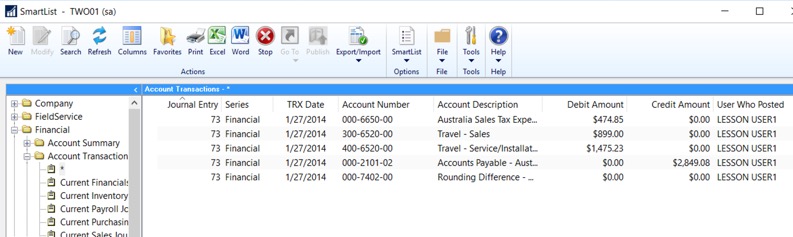
New Functionality!
In Dynamics GP October 2019 release version Microsoft also added the "User Who Posted" field to the Journal Entry Inquiry as well as the Transaction Entry Zoom windows, so that you can see the information right in that window, as shown here: